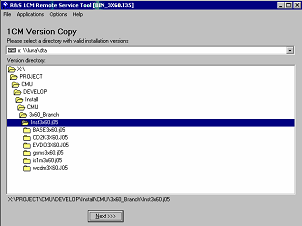
To copy a new software version to the CMU…
1. Switch on and start up your R&S® CMU.
2. Select Applications – Version Copy from the menu bar of the Remote Service Tool.
3. In the Version directory of the main application window, select the folder from where you want to copy your software version and click Next >>>.
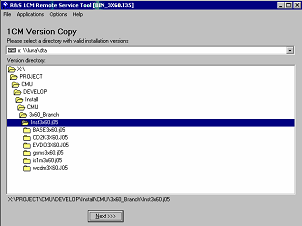
4. Select the software version you wish to install and click Start >>>.
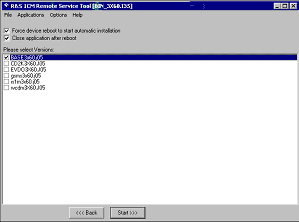
The software version is copied to the internal drive C:\INTERNAL\INSTALL of your R&S® CMU. In addition, a text file named Versions.new (see section File Versions.new) is generated and copied to the same directory. With default installation options (see figure above), the following happens after the file transfer is completed:
· The CMU is rebooted and the new software version is installed and activated.
· The Remote Service Tool is closed automatically.
Old software versions are not affected. You can delete or activate an old software version using the CMU VersionManager.